Bluehost Domain Transfer to GoDaddy Guide
When purchasing hosting for our website, sometimes a domain is included for free in the offer. However, whenever we change hosting companies, we also need to transfer the domain purchased through the hosting account. If we don't transfer the domain, we will not be able to manage or access it after the hosting account expires. Therefore, transferring the domain is essential when changing hosting companies. Today, I will explain Bluehost Domain Transfer to GoDaddy Guide.
Although I knew I had to transfer my domain, I still contacted Bluehost support to confirm this. They confirmed that after the hosting account expires, they will no longer manage or provide access to the domain.
Two years ago, I bought the domain newslekhak.com from Bluehost and used their hosting service. When I migrated from Bluehost to HostGator India, my biggest concern was managing the domain after my old hosting account was deleted. It was clear that the domain would be lost when the account expired.
Therefore, I recommend buying your domain from a company like GoDaddy or Namecheap instead of a hosting company to avoid future problems.
I have now transferred my domain to GoDaddy so that the next time I change hosting providers, there will be no need to transfer the domain. Now, let me explain how I transferred my domain from Bluehost to GoDaddy.
Requirements for Domain Transfer:
- Ensure that the domain you want to transfer will not expire within 15 days. If the domain is due for renewal within 15 days, you cannot transfer it. You can only transfer domains with more than 15 days left until expiration, as this is a mandatory transfer policy.
- The domain must be at least 60 days old. If you purchased or renewed the domain within the last month, you cannot transfer it to another company. Your last renewal must be over 60 days old.
- You will need to pay 500 to 700 rupees to the new registrar for a one-year renewal. This applies regardless of whether your domain's current validity is 6 months or 30 days.
These are the official rules for domain transfer. Make sure your domain meets these criteria before attempting to transfer it.
How to Transfer a Bluehost Domain to GoDaddy
If you have a domain that you want to transfer to GoDaddy, regardless of which company you bought it from, the process is the same. Follow the steps below to transfer the domain to GoDaddy:
Step 1
First, log in to your Bluehost cPanel and click on Domain Manager. This will display all the domains you have pointed to your hosting account, including those purchased from Bluehost.
Step 2
Select the domain you purchased from Bluehost that you want to transfer to GoDaddy. If the domain is locked, click on edit to unlock it, as unlocking is crucial (ignore this step if the domain is already unlocked). Click on "Unlock your domain". If you use Domain Privacy, disable it, as the domain transfer will not proceed otherwise.
Step 3
Click on "Contacts" and verify your details. Make any necessary changes.
Step 4
Click on "Privacy". If Privacy Guard is enabled on your domain, disable it.
Step 5
Click on the "Transfer EPP" tab. Copy the EPP code and save it in a Notepad file. Now your domain is ready to be transferred to GoDaddy, and you need to complete some steps on the GoDaddy website.
Step 6
Open the GoDaddy Transfer page. Enter the domain you want to transfer to GoDaddy in the search box and click the "Search" button.
Step 7
Enter your EPP code from Notepad in the "Get Authorization Code" field and click the "Continue" button. Now you need to pay for the renewal, which is straightforward and similar to a regular purchase.
Step 8
After successful payment, GoDaddy will send an email to your registered email address with a "Domain Transfer Approval" button. Click on it. If the link does not work or shows an error, immediately call GoDaddy support at 040 4918 7600 to resolve the issue.
Step 9
You will receive another email from GoDaddy with a Transaction ID and Security Code. Log in to your GoDaddy account, click on your profile name, and then on "Manage Domains".
Step 10
Click on "Domains" then on "Transfers" On the new page, click on "Pending Transfers In" The authorization code will appear in red. Click on it and then on "Add Transfer Codes".
Step 11
Copy and paste the Transaction ID and Security Code from the email into the appropriate fields and click the "Add" button. Click the "Next" button.
Step 12
Enter the EPP code you initially saved in Notepad. Select "I authorize the transfer of all domains in this list not on hold" and click the "Finish" button.
Step 13
Reload your page to check the status. If everything is correct, it will show "Processing Transfer". The transfer approval link will appear in your Bluehost account within 24 hours to 5 days. In my case, I received it in 24 hours.
Final Step
Log in to your Bluehost account, go to Domain Manager, select your domain, click on the "Transfer EPP" tab, and approve the transfer link.
Once this is done, you will receive a message indicating that your domain transfer for yourdomain.com has been successfully approved. Your domain is now transferred and added to your GoDaddy account. Check your GoDaddy account to confirm.
This is Bluehost Domain Transfer to GoDaddy Guide. Regardless of where you bought the domain, the transfer process to GoDaddy is the same. If you have any questions, feel free to ask in the comments. If you found this information useful, share it with your friends on social media and let them know about it too.
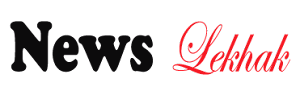



Post a Comment